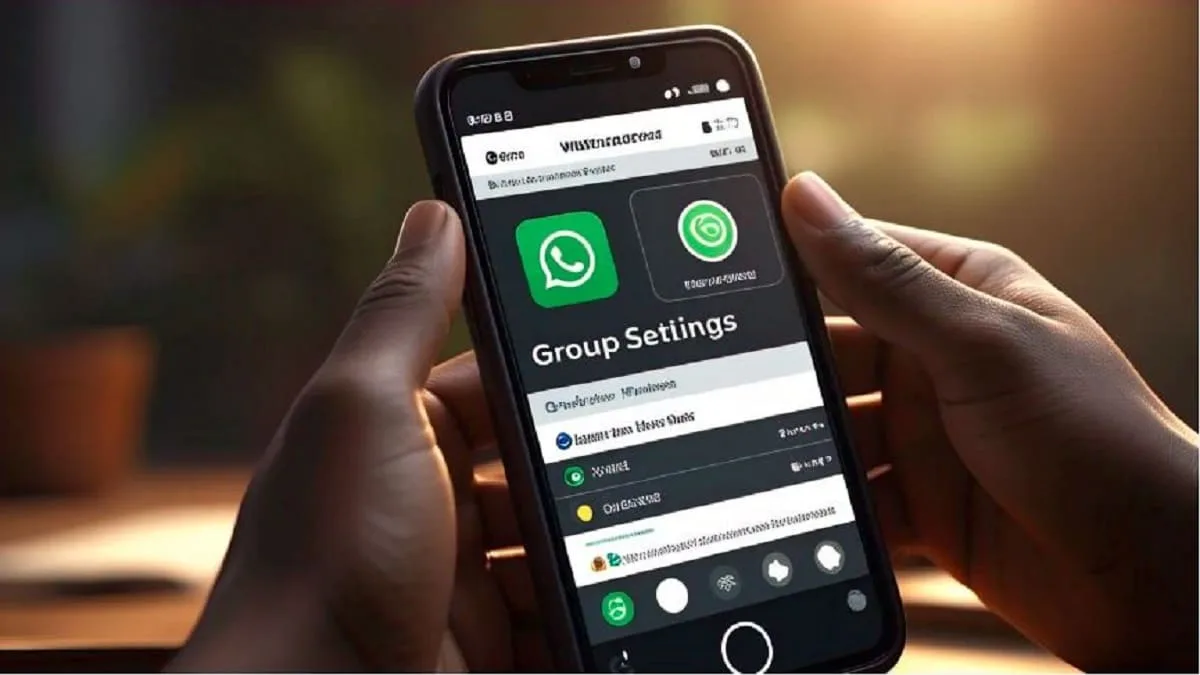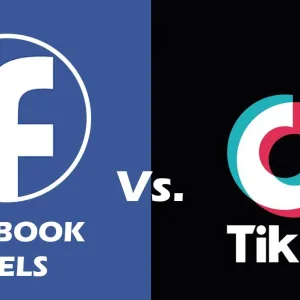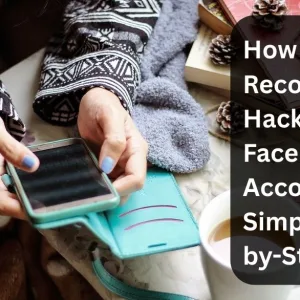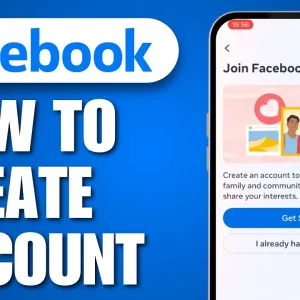WhatsApp Group Settings You Should Change Right Now
WhatsApp groups are a great way to stay connected, but if you’re not careful, they can become overwhelming or even compromise your privacy. From who can add you to groups to controlling message permissions, adjusting your WhatsApp group settings is essential for a safer and better experience. In this guide, we’ll walk you through the top WhatsApp group settings you should change right now to take full control.
Table of Contents
1. Control Who Can Add You to Groups
One of the most important settings to review is who can add you to groups. By default, anyone with your number might be able to add you, which can lead to spam or unwanted groups.
How to change it:
- Open WhatsApp → Settings → Privacy → Groups
- Select “My Contacts” or “My Contacts Except…” to limit who can add you.
This way, only trusted people can invite you to groups.
2. Manage Group Info Editing Permissions
Not everyone in a group should have the power to change the group name, icon, or description. Thankfully, WhatsApp lets you control who can edit group information.
How to change it:
- Open the group → Tap Group Info → Group Settings → Edit Group Info
- Choose “Only Admins” for better management and security.
This helps avoid unwanted or confusing changes.
3. Restrict Who Can Send Messages
In large groups, it’s easy for chats to become chaotic. If you’re an admin, you can limit messaging to only admins for important announcements.
How to change it:
- Open the group → Tap Group Info → Group Settings → Send Messages
- Select “Only Admins.”
This setting keeps discussions organized and on-topic.
4. Hide Group Media from Gallery
By default, media sent in groups may appear in your phone’s gallery, cluttering your photos.
How to change it:
- Open the group → Tap Group Info → Media Visibility → No.
This keeps group images and videos hidden from your personal gallery unless you save them manually.
5. Enable Disappearing Messages
For groups where privacy matters, enabling disappearing messages can automatically delete older messages after a set time.
How to change it:
- Open the group → Tap Group Info → Disappearing Messages
- Choose a timeframe (24 hours, 7 days, or 90 days).
This keeps your chats cleaner and more private.
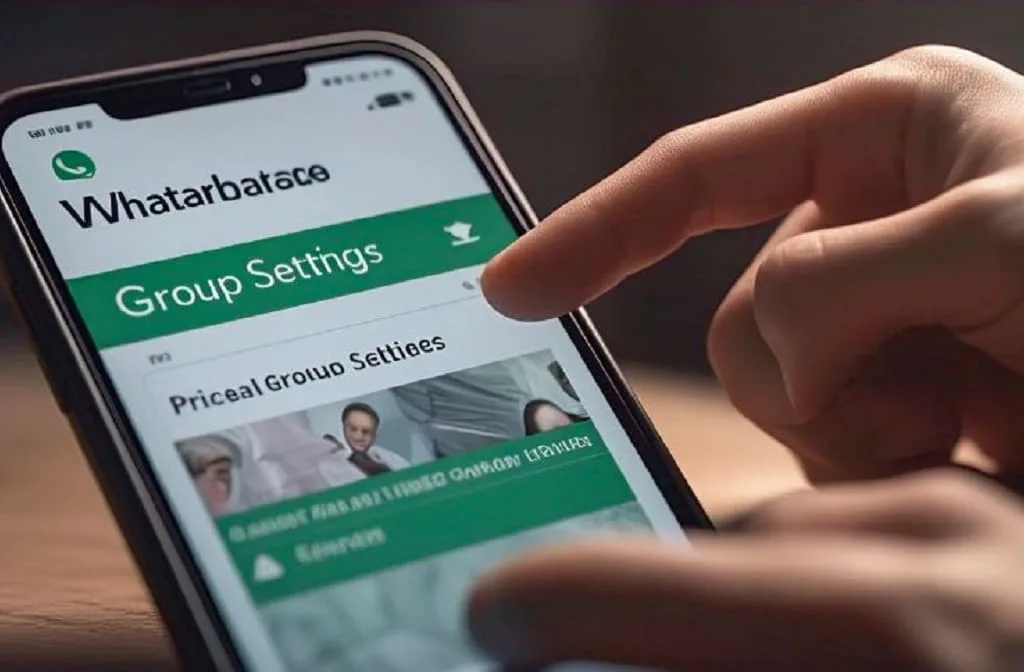
Also Check This
- How to Recover a Hacked Facebook Account Simple(Step-by-Step)
- How to Lock Your Facebook Profile for Maximum Privacy
- How to Create a Secure Facebook Account (2025 Guide)
Final Thoughts
Keeping your WhatsApp group settings updated is crucial for privacy, better communication, and a clutter-free experience. Take a few minutes today to adjust these simple settings and enjoy a safer, more controlled WhatsApp environment. Small changes now can save you a lot of trouble later!
FAQs
Q1: Can I leave a WhatsApp group without notifying members?
No, when you leave a group, a notification appears in the chat. However, WhatsApp is working on silent exits in future updates.
Q2: What happens if I block a group admin?
Blocking a group admin will stop them from sending you direct messages, but you’ll still remain part of the group unless you leave.
Q3: How many people can I add to a WhatsApp group?
As of 2025, WhatsApp allows up to 1024 members in a single group.
Q4: Can admins remove media sent by other members?
Yes, in recent updates, admins can delete messages and media sent by other participants for everyone.