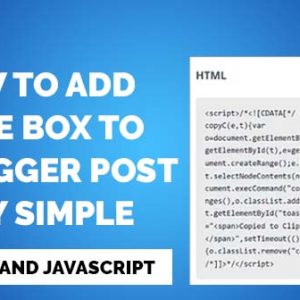If you have a blog on Blogger and you haven’t associated a domain, the only way your readers have to access your blog is by typing something like yourblogname.blogspot.com into the browser. But you probably want to take your blog to the next level by using a custom domain so they can access it in a much simpler way, for example: yourblogname.com .
If you are wondering how you can set up your own domain on Blogger , in this post I will explain in detail what you need to do. You will see that the steps are very simple.
Table of Contents
- Why You Should Have a Custom Domain on Blogger
- How to set up your own domain on Blogger
- I have set up the custom domain and it doesn’t work for me
- Redirect from URL without subdomain to blog
- Conclusion
Why You Should Have a Custom Domain on Blogger
Nowadays, having a custom domain is key for a blog. Although there are many advantages, we are going to list the three main reasons why I think you should consider having a domain for your blog:
1. Your readers will remember you faster
It’s clear that your readers will find it much easier to remember a short word that matches your content than a much longer one. You already know that choosing a name for your Blogger blog is often frustrating. It’s almost certain that the name you want to use is no longer available on blogspot.com, possibly because another blog has already acquired it before you and you’ll end up using very long and difficult-to-remember names.
2. A more serious and professional image
The domain name “myblog.com” will give you a much more professional and serious brand image than a name that includes blogspot.com. If you have a custom domain, your readers wouldn’t even have to know that the blog is hosted on Blogger, otherwise it’s obvious that you’re advertising it.
Of course, you can also associate an email account like email@myblog.com and use it to communicate with your readers or on different social networks.
3. Better positioning and SEO
Search engines give a lot of importance to the domain name, in most situations it is the key decision to position a search above another. If someone wants to search for a cooking recipe, they will surely put something like “prepare recipe for such a thing”, if your domain includes the word recipe it is an indicator of greater success for search algorithms.
On the other hand, a domain gives authorship and credibility to the blog. In fact, there are several parameters associated with the domain that are taken into account in the SEO world. One of them is the strength of the domain, which is the number of quality external links that point to your domain name.
How to set up your own domain on Blogger
Step 1: Buy a custom Blogger domain
The first step is to buy the domain you want for your blog . You can purchase it from any registrar, all of them have an administration panel from where you can configure it.
Step 2: Set up your blog with the custom domain
- Go to Blogger and select your blog.
- From the menu on the left select the ” Settings ” option.
- Find the “Publishing” section and click on the ” Custom domain ” option.
- Type your domain name with www in front and click save. This error will appear:
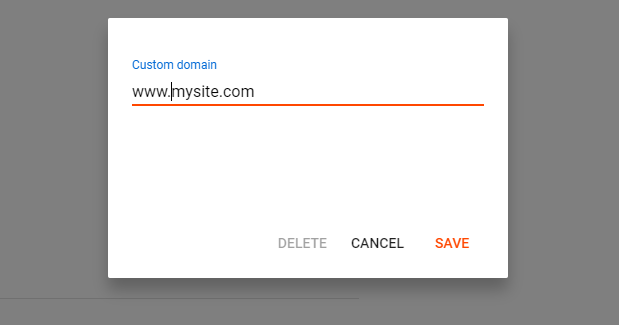
We were unable to verify your authority on this domain. On your domain registrar’s website, locate your Domain Name System (DNS) settings and enter the following two CNAMEs: (Name: www , Destination: ghs.google.com ) and (Name: xfg6s5u6l6jl , Destination: gv-hyhpoci4fpo67u.dv.googlehosted.com ). Visit https://support.google.com/blogger/answer/1233387 for more detailed instructions.
- From the previous message we extract the two cname records that we will need. Blog CNAME: Name: www, Destination: ghs.google.com Security CNAME: Name: xfg6s5u6l6jl , Destination: gv-hyhpoci4o67u.dv.googlehosted.com.
Note that the second record is customized to your blog, so copying the one I have entered will not help.
Step 3: Configure the domain
Now we access our domain registrar panel, this will be different depending on the provider we use, but they all usually have the same options.
- We look for the DNS settings in the control panel.
- We enter the data of the first CNAME record of the blog:
- In the name field (name, label, host, etc.) we enter the subdomain, that is, the name we obtained in point 5 of step 2.
- In the destination field (destination, target, etc.) we enter “ghs.google.com”.
3. We enter the data for the second CNAME record, the security one. To do this, do the same as in point 2.
Step 4: Activate the domain in Blogger
After completing step 3 and configuring the domain with your provider, you will need to wait for the DNS to propagate, this may take approximately 1 hour.
Now repeat Step 2 of this guide, the difference will be that you will not get the error.
I have set up the custom domain and it doesn’t work for me
If after following the steps I indicated it doesn’t work for you, check the steps again to see if you have left any behind. Another possible reason is that the DNS has not yet been expanded and you must wait a little longer to take the last step.
Step 3 is the most important, and is usually where people make mistakes. Check that you have set the DNS exactly as Blogger specifies and that the records you have created are CNAME type.
If you still have problems, don’t hesitate to leave a comment.
Redirect from URL without subdomain to blog
If you have created the domain specifically for your blog, it may be a good idea to have someone who types in your domain name without the www, also access your blog. In my case, you can access my blog with bloggerayuda.com or www.bloggerayuda.com.
To do this we go again to the administration panel of our domain provider and create 4 DNS records, but this time of type A and leaving the name field empty, so that it points to the base domain.
- 216.239.32.21
- 216.239.34.21
- 216.239.36.21
- 216.239.38.21
Once the domain is configured in Blogger, it is very easy. Go back to the “Custom domain” section within the Blogger configuration and activate the “Redirect domain” option.
Conclusion
I hope that after reading this post you have no doubts about how to configure a custom domain in Blogger. If you think I have left something out or you don’t quite understand some point, don’t hesitate to put it in the comments.
Also check this: