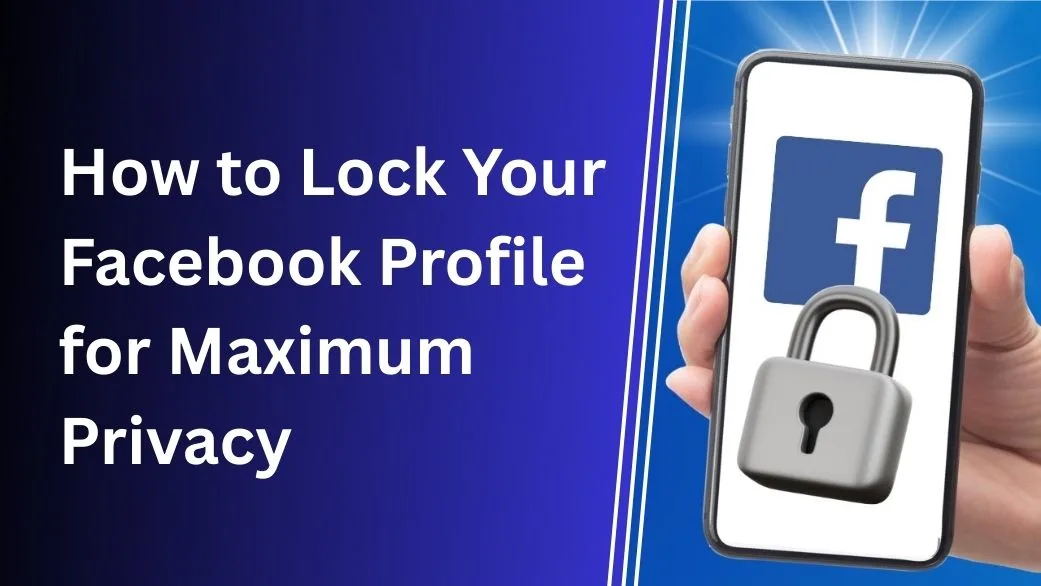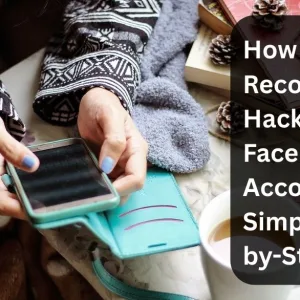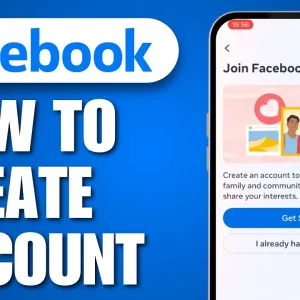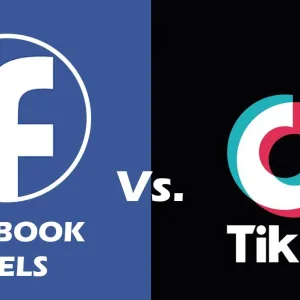How to Lock Your Facebook Profile; In today’s digital age, maintaining privacy on social media is crucial. Facebook, with its billions of active users, offers several privacy settings, one of the most effective being the profile lock. Locking your Facebook profile ensures that only your friends can view your personal details, posts, photos, and more. If you’re concerned about your privacy and want to restrict who can see your Facebook content, locking your profile is a powerful step to take.
In this blog post, we’ll walk you through how to lock your Facebook profile for maximum privacy, and why it’s an essential tool in protecting your information online.

Table of Contents
Why Lock Your Facebook Profile?
Locking your Facebook profile is a feature specifically designed to boost security. When your profile is locked, the following happens:
- Your profile picture and cover photo are only visible to friends.
- Your posts become restricted, and non-friends cannot see them.
- People who aren’t your friends can’t zoom into your profile pictures and cover photos.
- The “See More” button on your bio becomes hidden for non-friends.
- Your friend list is hidden from everyone except your friends.
This feature is especially useful if you want to ensure your information remains within a trusted circle and avoid oversharing with the public. Whether you’re an influencer or just someone who values privacy, Facebook’s profile lock is a fantastic way to enhance your security.
How to Lock Your Facebook Profile on Mobile (Android & iOS)
Follow these steps to lock your Facebook profile on mobile devices:
- Open the Facebook app on your phone.
- Go to your profile by tapping your profile picture or name.
- Tap the three dots (More) next to your profile picture.
- Select Lock Profile from the menu that appears.
- A confirmation message will pop up. Tap Lock Your Profile to confirm.
- Your profile will now be locked, and non-friends will no longer be able to view your posts and personal information.
How to Lock Your Facebook Profile on Desktop
If you prefer using a desktop, here’s how you can lock your Facebook profile:
- Go to Facebook.com on your desktop browser and log in.
- Click on your profile picture in the top right corner of the page to go to your profile.
- On your profile page, click the three dots (More) button on the right side of your cover photo.
- From the dropdown menu, click Lock Profile.
- A prompt will appear. Click Lock Your Profile to confirm.
What Happens After Locking Your Facebook Profile?
Once you lock your profile, only friends can view:
- Your profile picture and cover photo.
- Posts and comments on your timeline.
- Friends list and bio information.
Non-friends will see a limited version of your profile and won’t be able to scroll through your posts. This can be especially useful for individuals who want to control their social media presence without removing or deactivating their accounts entirely.
Additional Facebook Privacy Tips for Maximum Security
Locking your Facebook profile is a key step, but here are some other tips to further enhance your security:
- Review your Facebook privacy settings regularly to keep them up-to-date.
- Use two-factor authentication (2FA) to add an extra layer of security to your account.
- Limit who can send you friend requests by adjusting your settings to “Friends of friends” or “Only me.”
- Be mindful of what you post—even if your profile is locked, be aware that your friends can still share your posts.
- Regularly check your active sessions and log out of any devices you don’t recognize.
FAQs About Locking Your Facebook Profile
1. Can I unlock my Facebook profile after locking it?
Yes, you can unlock your profile at any time by following the same steps you took to lock it. The “Lock Profile” option will change to “Unlock Profile” once your profile is locked.
2. Does locking my Facebook profile hide all my posts?
No, locking your profile only limits access to your posts for non-friends. Friends will still be able to view your posts, photos, and personal information.
3. Will locking my Facebook profile make my account private?
Locking your Facebook profile significantly enhances your privacy but doesn’t make your account completely private. You can further tighten your privacy settings by adjusting who can see your posts, friend requests, and more in the settings.
4. Can non-friends see my Facebook profile picture if I lock my profile?
No, after locking your profile, non-friends will only be able to see a smaller version of your profile picture and cover photo. They cannot enlarge it.
5. How do I know if my Facebook profile is locked?
When your profile is locked, you’ll notice the lock icon next to your name on your profile page. Non-friends will also have limited access to your information.
Conclusion
Locking your Facebook profile is an easy and effective way to ensure that your personal information and posts are only visible to your friends. By taking these steps, you’re adding an extra layer of security to protect your privacy online. Whether you’re concerned about safety, or just want to maintain a lower profile on social media, this feature is a great tool for securing your Facebook presence.
If you found this guide helpful, share it with your friends and help them protect their profiles too!
Also Check This