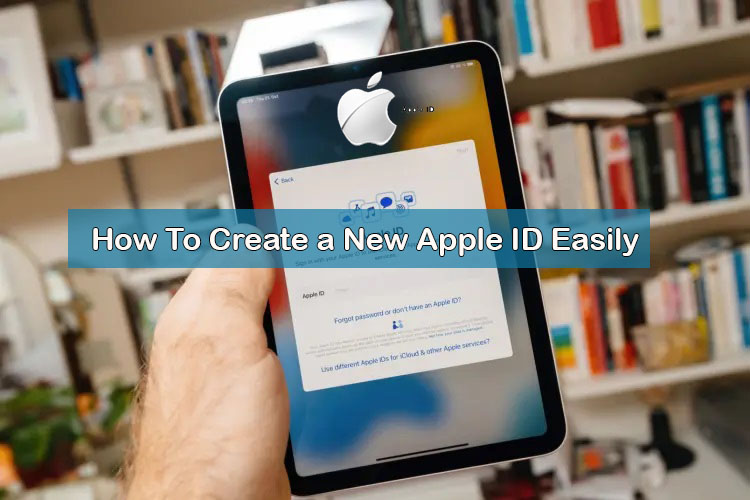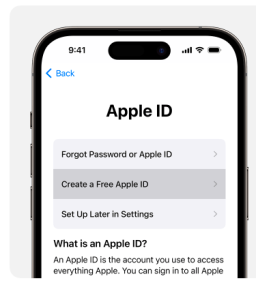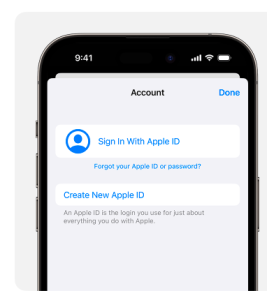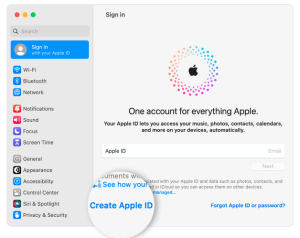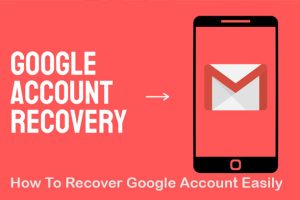How To Create a New Apple ID Easily
You may use your Apple ID to access all Apple products and services, including the App Store, iCloud, and more.
Do you doubt your Apple ID or have you forgotten what it is? Using an email account or phone number associated with Apple services, you may be able to log in to your device or the internet.
You can locate and add more phone numbers and email addresses to your Apple ID when you’re logged in on your iPhone by going to Settings (or System Settings) > your name > Sign-in & Security.
How to Create your Apple ID on iPhone or iPad
Create your Apple ID when you set up your device
- Select your birthday and enter your name. Tap Next.
- Tap “Use your current email address,” or tap “Get a free iCloud email address.”
- To set up two-factor authentication, set your device region, establish a secure password, and validate your email address, simply follow the on-screen instructions. You’ll be asked to do this in Settings at a later time if you decide to skip this step.
Create your Apple ID using the App Store on your device
- Open the App Store and tap the My Account button .
- Tap Create New Apple ID. If you don’t see this option, make sure that you’re signed out of iCloud.
- Follow the onscreen steps to provide an email address, create a strong password, and set your device region. The email address that you provide will be your new Apple ID.*
-
Enter your payment method and billing information, then tap Next. You can also choose None. You won’t be charged until you make a purchase
-
Confirm your phone number. This can help to verify your identity and recover your account if needed. Tap Next.
-
Check your email for a verification email from Apple and verify your email address.
How to Create your Apple ID on Mac
- Choose Apple menu System Settings. In earlier versions of macOS, choose Apple menu System Preferences.
- Click Sign In with your Apple ID from the sidebar. In earlier versions of macOS, click Sign In.
- Click Create Apple ID, then follow the onscreen steps to provide an email address, create a strong password, and set your device region. The email address that you provide will be your new Apple ID.*
- Enter your payment method and billing information, then click Continue. You can also choose None. You won’t be charged until you make a purchase.
- Check your email for a verification email from Apple and verify your email address.
How to Create your Apple ID on a Windows PC
- Open iTunes for Windows. Make sure that you have the latest version.
- From the menu bar at the top of your computer screen or at the top of the iTunes window, choose Account Sign In. Then click Create New Apple ID.
- Follow the onscreen steps to provide an email address, create a strong password, and set your device region. The email address that you provide will be your new Apple ID.*
- Enter your payment method and billing information, then click Continue. You can also choose None. You won’t be charged until you make a purchase.
- Check your email for a verification email from Apple and verify your email address.
How to Create your Apple ID Using another device
Create your Apple ID on the web
- Go to appleid.apple.com and click Create Your Apple ID.
- Follow the onscreen steps to provide an email address, create a strong password, and set your device region. The email address that you provide will be your new Apple ID.*
- Enter a phone number that you can always access.
- Check the boxes to subscribe to Apple Updates if you’d like. This keeps you up to date on the latest news, software, products, and services from Apple.
- Click Continue.
- Follow the onscreen steps to verify your email address and phone number.
If you see a message that you need to sign in to iTunes
- On iPhone or iPad: Open Settings, then tap Sign in to [device]. Then sign in with your Apple ID.
- On Mac: Choose Apple menu System Settings, then select Apple ID and sign in with your Apple ID.
- On Apple TV: Sign in to the App Store, iTunes Store, or Apple Music with your Apple ID.
- On a PC or Android device: Go to tv.apple.com or music.apple.com and sign in with your Apple ID.
Source: support.apple.com